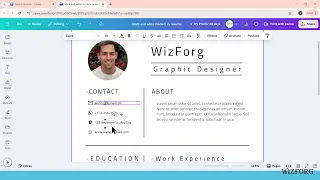In today’s competitive job market, your resume isn’t just a summary of your experience—it’s your first impression. With Canva, anyone can create a clean, visually appealing resume in just a few steps, no design background required.
This guide walks you through the process of designing a professional resume using Canva’s free version, from setting up your account to exporting a high-quality PDF. It includes bonus tips to make your resume ATS-friendly and job-ready.
Step 1: Create a Canva Account and Log In
- Go to www.canva.com.
- Click Sign up if you’re a new user (use email, Google, or Facebook).
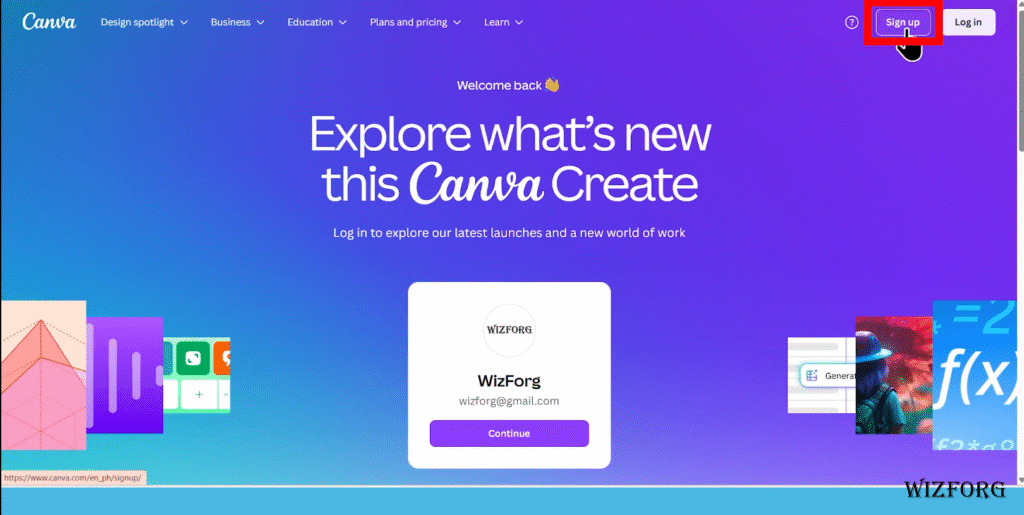
3. Once inside, you’ll land on your dashboard
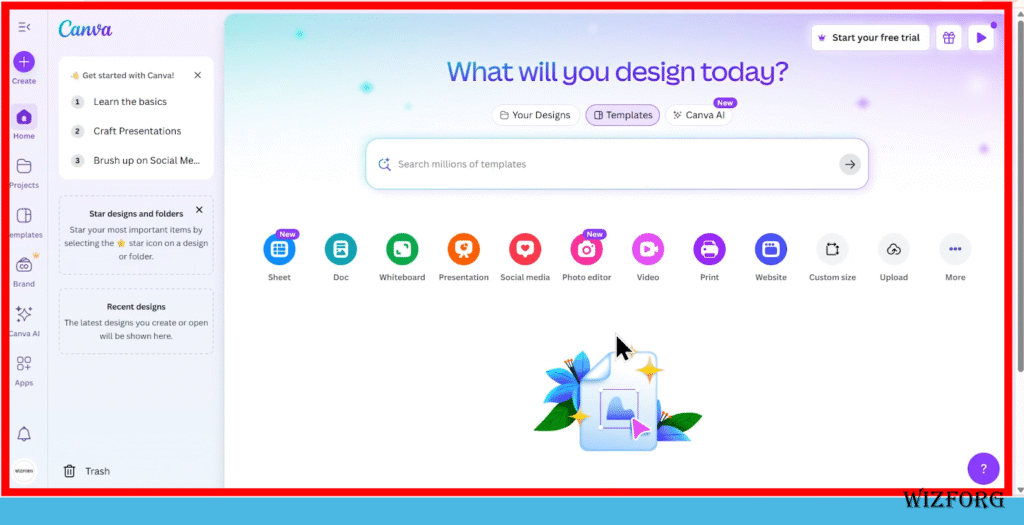
Tip: You don’t need Canva Pro to make a great resume, this tutorial uses the free version.
Step 2: Search for Resume Templates
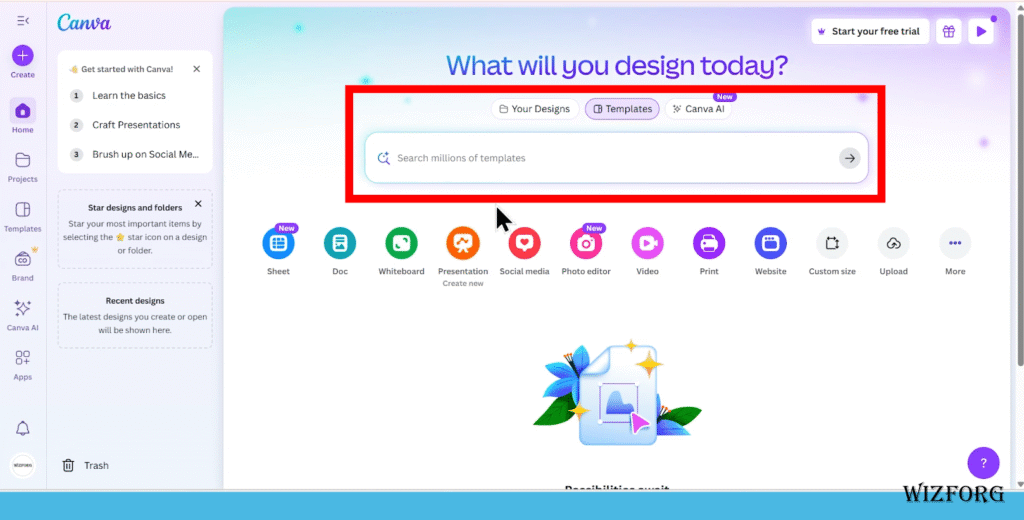
- In the top search bar, type “Resume” and press Enter.
- You’ll see a gallery of templates ranging from creative to corporate.
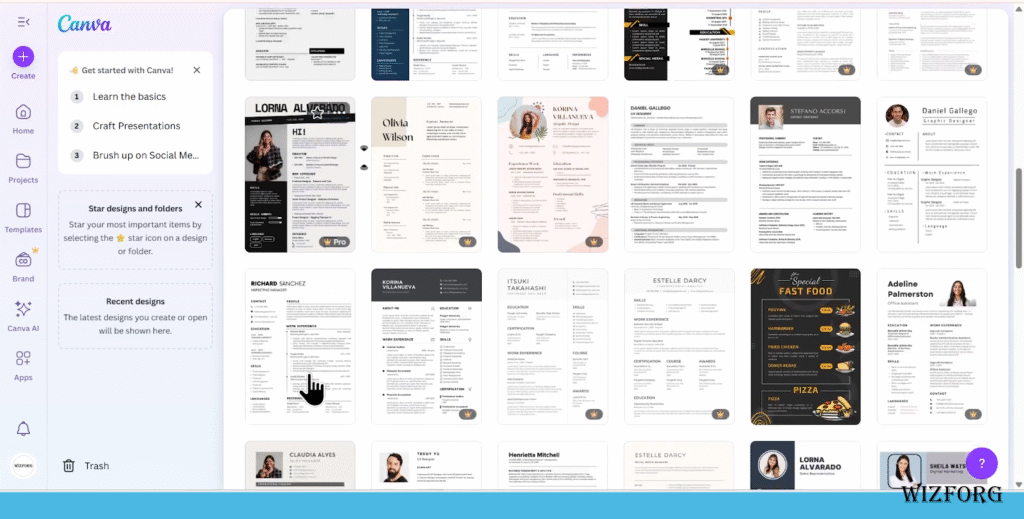
Best Practices:
- Choose a clean, simple layout with clear section headings.
- Avoid overly graphic-heavy templates if you’re applying to traditional industries.
Step 3: Customize Your Template
Once you’ve selected a template, click “Customize this template,” Canva will open it in the design editor.
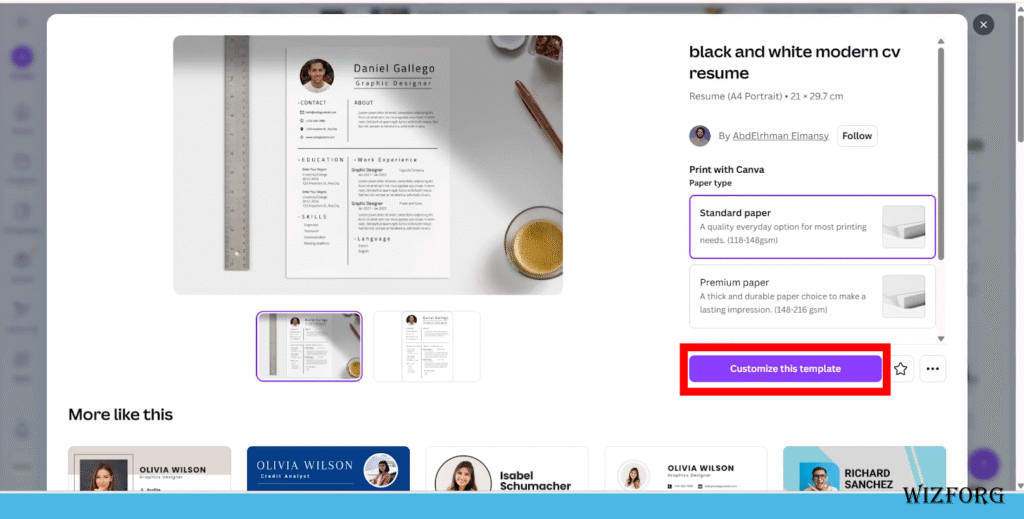
Replace Resume Image
- Click on the image and drag a selected photo that you’ve uploaded.
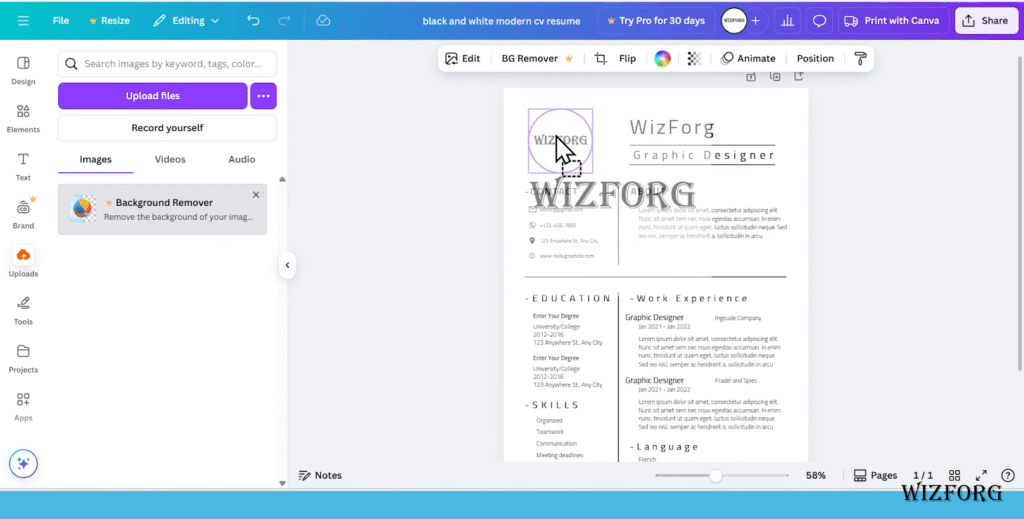
Replace Placeholder Text
- Click on each text block to edit.
- Fill in your:
- Full name
- Contact details
- Professional summary
- Work experience
- Education
- Skills and certifications
- Full name
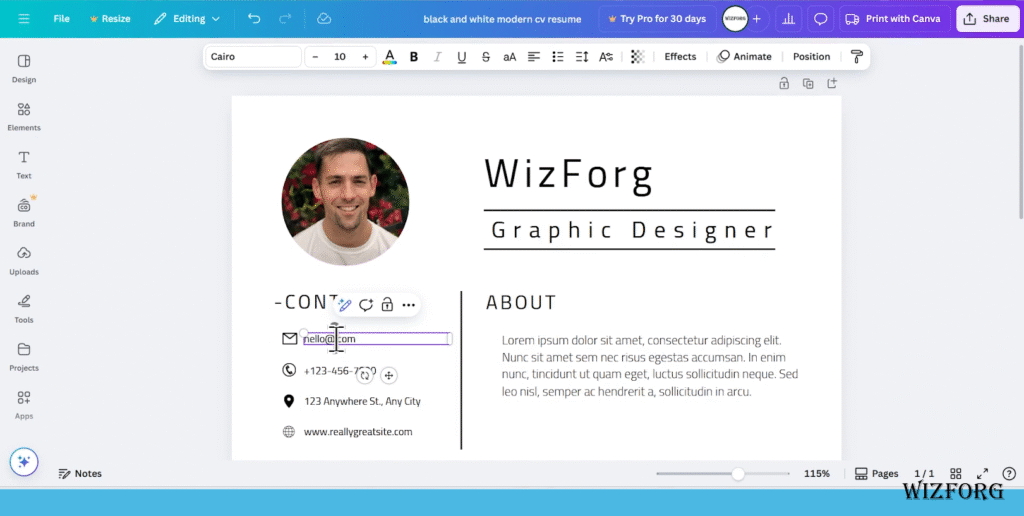
Modify Design Elements
- Change fonts by selecting text > font drop-down.
- Adjust colors to match your brand (or industry tone).
- Resize or reposition sections by dragging boxes.
Keep it Consistent: Use 1–2 font styles and a cohesive color palette.
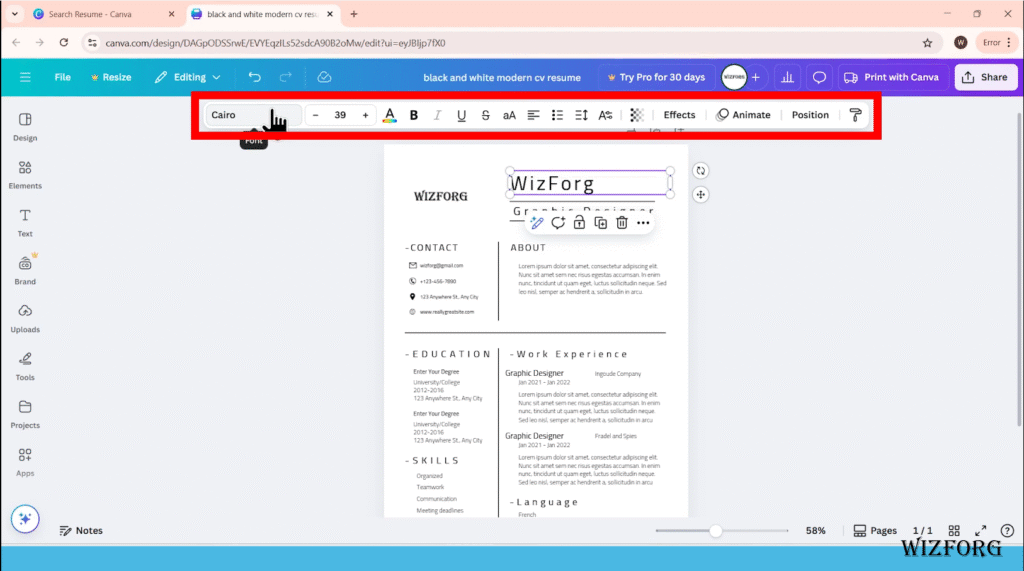
Add/Remove Elements
- To add: Click “Elements” from the left panel (e.g., lines, icons, shapes).
- To remove: Select the object and press Delete.
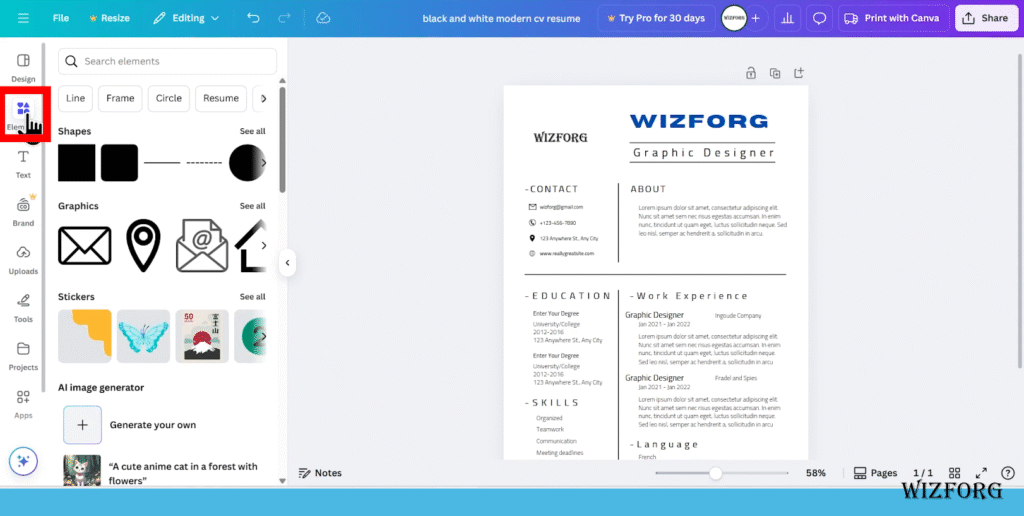
Step 4: Download and Export
Once your resume looks polished:
- Click the Share button in the top right.
- Choose Download.
- Set the file type to PDF (Print) for the highest quality.
- Click Download again to save to your device.
Avoid using PNG or JPG formats for resumes; these are image files that are not readable by applicant tracking systems (ATS).
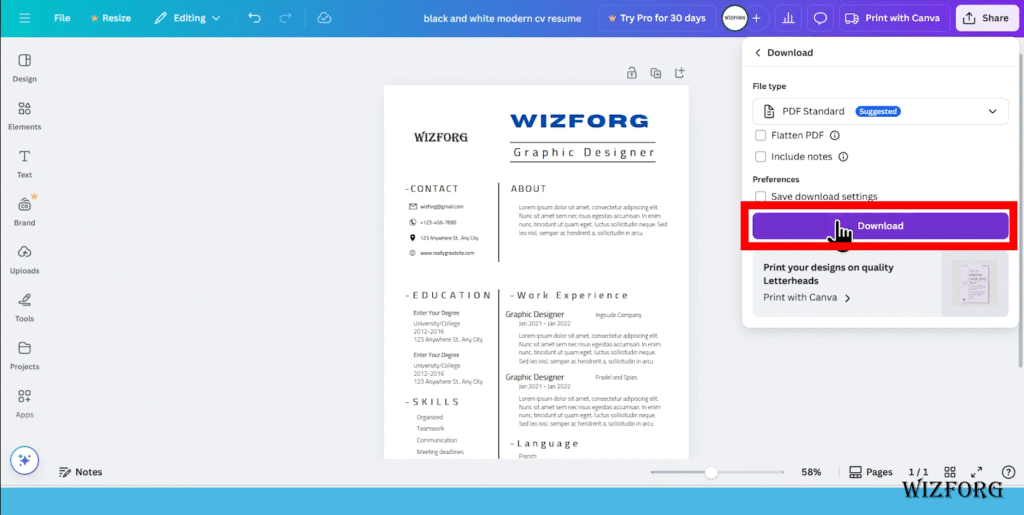
Creating a standout resume doesn’t require expensive software or design skills. With Canva, you can quickly design a resume that’s both professional and personalized.
Now that you’ve got a stunning resume, go ahead, apply with confidence. Want to take it further? Try designing a matching cover letter or portfolio template in Canva, too.